Valid for Sitecore
5.3
User Properties
The Edit User window provides a convenient way of editing User properties. You can open it by double-clicking on any User’s icon or by selecting the Edit button in the Users chunk.
Let’s take a closer look at the Edit User window.
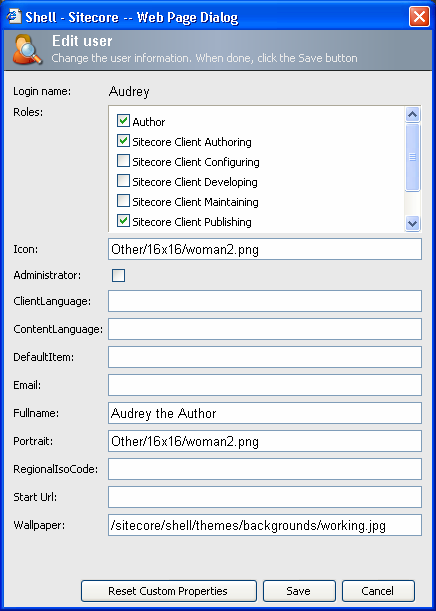
-
Login name – the name used to access Sitecore (not case sensitive).
-
Roles – if a Role is checked, it is assigned to a selected User. A User may be associated with multiple Roles.
The list of roles is populated using a Sitecore query string and thus depends on the Query.MaxItems web.config setting. -
Icon – the image displayed for a User in User lists, the default User icon, if blank.
-
Administrator – check this box if you want to grant Administrator’s rights to the User. This gives the User full rights regardless of Security settings.
-
Client language – The client language to use if the User selects “Default” in the “Client Language” drop list of the Sitecore Client login page.
-
Default Item – the default start Item for a selected User shown when the User opens the Content Editor.
-
Email – the User’s email.
-
Fullname – the User’s full name.
-
Portrait – the User’s ’portrait’ image which is displayed in Sitecore menu on the Desktop.
-
Regional ISO code – an ISO standard region code used by Sitecore when formatting dates. The Users can change this value themselves via the Control Panel. The Regional code table can be found here.
-
Start Url – Defines where the User should be redirected after login to the Sitecore client.
Three options are available:
Note: The Start Url field can be anything and is not limited to Preview, Desktop or Content Editor. For instance "/sitecore/shell/default.html?xmlcontrol=SecurityManager" makes the User start in the User Manager. Start URL defined here overrides any corresponding settings made by the User.
|
Desired Client |
Start URL |
|
Preview |
/default.html?sc_mode=edit |
|
Content Editor |
/sitecore/shell/Applications/ClientUsesOSWindows.html |
|
Desktop |
/sitecore/shell/default.html |
- Wallpaper – the desktop background image for the selected User.